How to embed your Twitter feed
Twitter is a popular and powerful platform in its own right. Before embedding posts and content from Twitter, you have to consider how many people will find your business through other means, for instance, Google search. Sometimes users will stumble upon your website right before your Twitter feed. One of the great ways to bridge the gap is by taking the benefits of Twitter's embedding functionality. For instance, from buttons to embedded tweets and timelines, Twitter users can introduce the audience to their more social side without ever having to leave the site.
To embed your Twitter feed, you have to consider some widgets and sidebar plugins for embedding Twitter. One of the convenient ways to display your Twitter feed presence on your blog post or webpage is via a widget or plugin. There are multiple options accessible to all users, depending on their content management system. For instance, WordPress provides dozens of Twitter plugins for a blog post and website.
- WP Twitter - WP Twitter is an all-inclusive plugin which offers a complete integration among the users' WordPress blog along with the Twitter account. The users will have access to everything, starting from Twitter buttons ending to Twitter search widgets and profiles.
- Twitter Widget with Styling - This Twitter widget is quite easy to configure. Indeed it can be styled to match the theme of a user's blog post or website. It also uses the Embedded Timeline widget, which is only available through Twitter.
- WordPress Twitter Feeds - Here is another easy-to-use Twitter feed widget that lets users display their latest tweets. The users can implement it in just a few seconds and clicks even without copying and pasting an embed code to their blog post or site.
- Easy Twitter Feed Widget - This plugin especially offers a simple interface to display the users' tweets in an organized and clean way. The users can customize the link border, color, border color, and background to match the style of their blog post or site. If a user does not need any additional whistles and bells for his or her sidebar, this is an ideal option for embedding.
What are Twitter Buttons
The users can add buttons to their website or a blog post to help their target audience and visitors share content/feed and connect with the user’s brand via Twitter’s official platform. These Twitter buttons can live on the user’s homepage, in headers and footers, or on each specific web page or blog post.
There are overall four options to choose from:
- To share a link
- To follow
- To hashtag
- TO mention
- To use Twitter buttons.
Regardless of the option a user chooses, they will be immediately required to copy and paste the provided code into the HTML gap for their site or blog post. Besides, someone from the user's developer teams or design teams should get involved at this point.
How to embed Tweets
A great way to showcase content, to expand social media reach, and to grow the social community is via embedded tweets. These fully functional tweets of Twitter are displayed on a user's website or blog post, and this tool only requires a few simple steps. For instance, embedded tweet examples are:
- To locate the tweet a user wants to embed;
- To click the “More” icon located among the tweet;
- To select “Embed tweet” from the pop-up menu that appears on a page;
- To copy and then paste the code that is provided into a user’s blog post or website;
The Twitter embed code can also be used to display all kinds of tweets, even such as ones with videos, photos, or Twitter Cards. Furthermore, this tool also works with tweets that are a part of a conversation. All users of Twitter should note that only photos from "pic/twitter" and videos from YouTube can be automatically displayed on a user's embedded tweets.
How to embed video from Twitter
Recently the platform has been updated and provides some benefits. With the use of Twitter, the users can highlight the Twitter-hosted video on their website or blog post with the new embedded video widget. Video embeds are now accessible for videos uploaded via Twitter's official mobile apps, either for Android and iOS, as well as Twitter Amplify partners.
Embedding video on a user’s website or a blog post is quite similar to embedding a tweet:
- First of all, users have to locate the tweet with the video they want to embed;
- Then, they have to click the “More” icon that is located within the tweet;
- Next, users should select “Embed Video” from the pop-up menu that appears;
- At the final step, users have to copy and paste the code provided onto their website.
Be aware that only the video will appear within your post. However, the target audience, viewers, and visitors can still access the full, original version by clicking on the button of the "Twitter logo" in the lower right corner of the embedded video. Users should make sure that this option is checked when they first access the embed code. Each of the embedding options mentioned above can also be used in conjunction with one another since there is no wrong and right way to implement them. Ensure that you are offering engaging and relevant information for your audience.
How to embed a timeline from Twitter
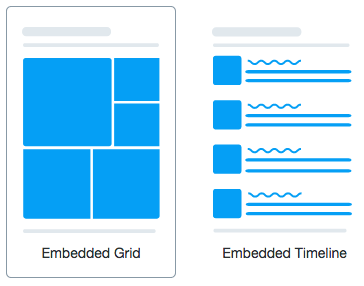
Embedded Twitter timeline widgets allow users and give the ability to embed a collection of Tweets (which is also known as a timeline) on their website or blog post. There are around five types of embedded timelines accessible, all of which feel like and look like timelines on Twitter:
- Profile: users can display public Tweets from any account on Twitter.
- Likes: users can show all Tweets a specific account has marked as likes.
- List: users can show Tweets from public listings.
- Collection: users can show Tweets from a curated collection.
- Moment: users can show Tweets from a public moment.
Note: Embedded timelines will only show feed and content from those accounts that have public Tweets. As for the materials from accounts with protected Tweets, be aware that they are not compatible with any Twitter embedded timeline widgets.